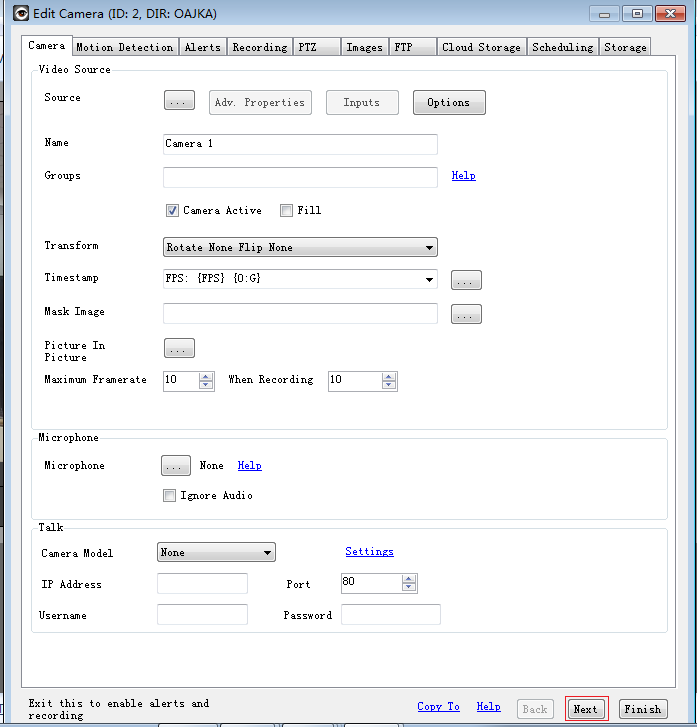Install the iSpy
Download the latest iSpy tool from http://www.ispyconnect.com, run and install the tool. Check for the right software version according your computer OS, such as 32 bit or 64 bit OS.
Add the FDT IP camera to iSpy
- Run “iSpy.exe” application after installing it.
![]()
- Click on the “Add” tab and choose the “ONVIF Camera” option to search the FDT IP camera in your local network area.
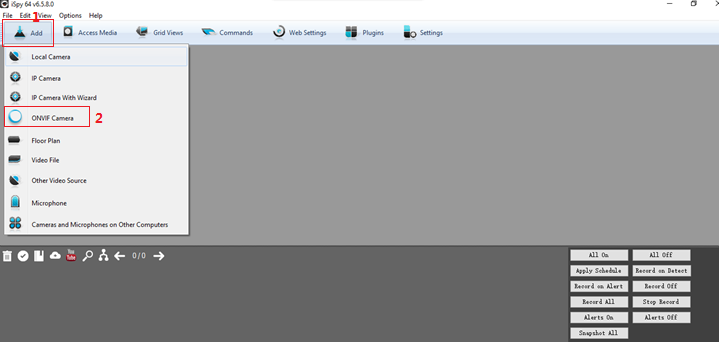
- The tool will automatically open a separate window named “Video Source”. Proceed to follow the steps below to search and add an FDT IP camera:
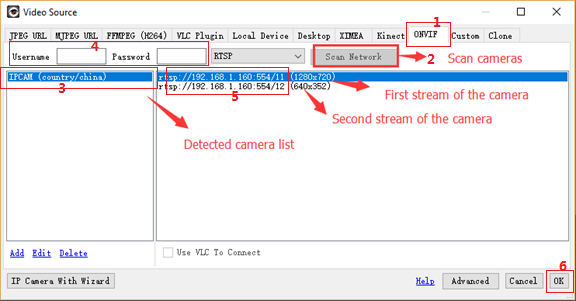
- Select the property page named “ONVIF”.
- Click the “Scan Network” button to search the FDT camera in your local network area.
- After searching for several seconds, a camera list on the left of the page will appear. The FDT Camera search name is “IPCAM” in iSpy.
- Input your FDT IP camera username and password credentials.
- Choose the RTSP stream URL you want to preview and record in iSpy. At the end of the URL the resolution stream will be displayed such as 1920x1080, 1280x960, 1280x720.
- Click the “OK” button to go to the next step.
- Add a model name for your camera in iSpy. You can also skip this step directly.
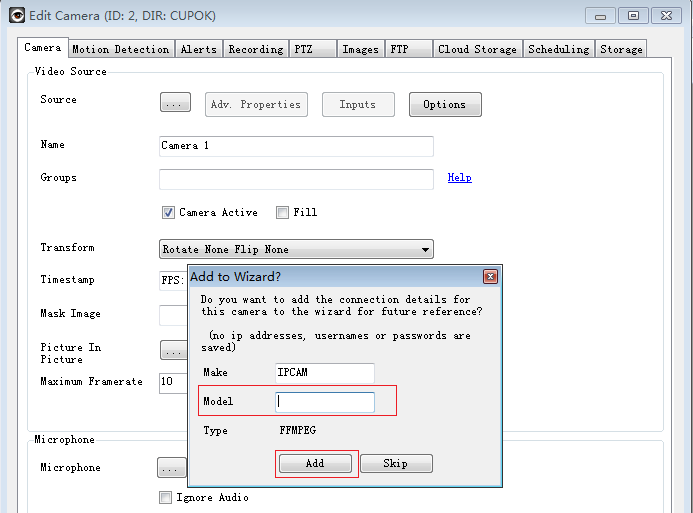
- When you enter in the “Edit Camera” page, click “Finish” to save and finish adding the camera. However, to enter in the setting pages of the iSpy, please click “Next” (see the next section, “Camera Settings”).
1.)
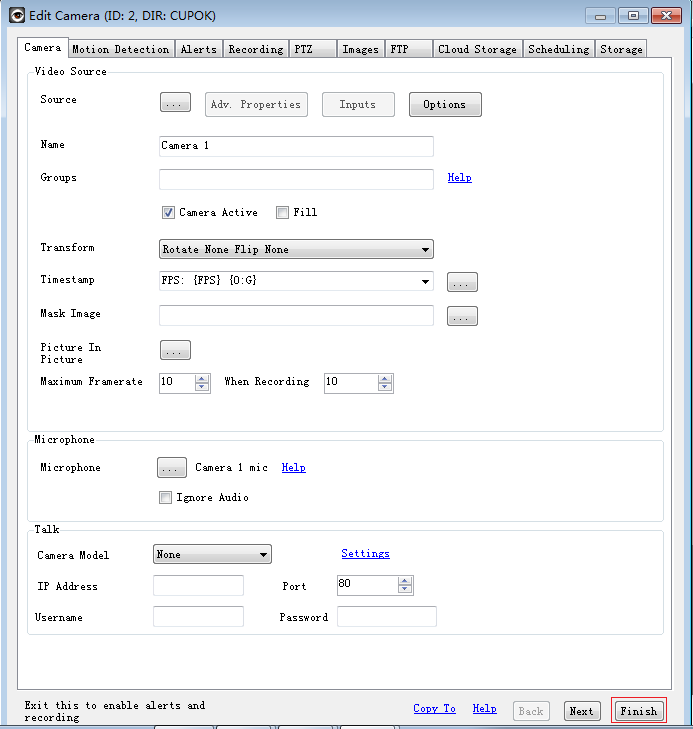
2.)

3.)
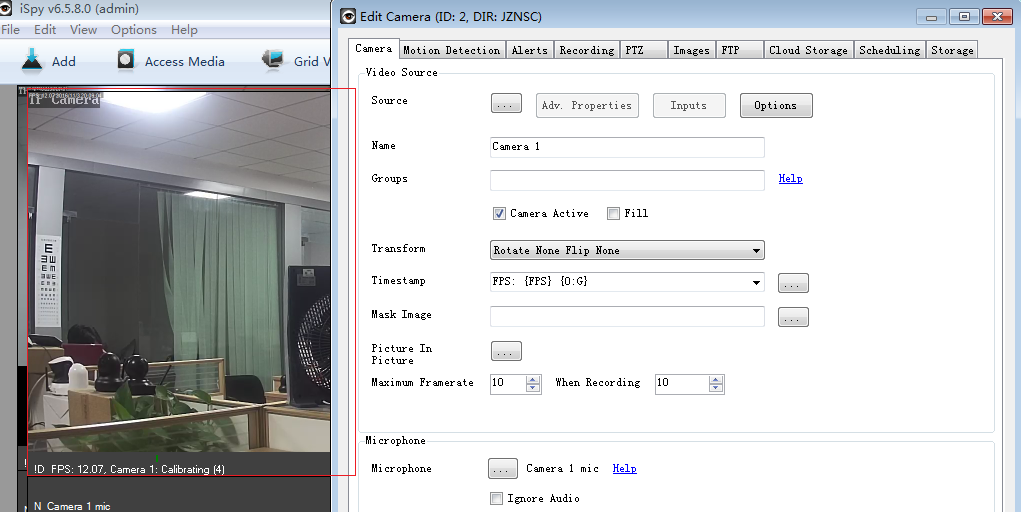
4.)
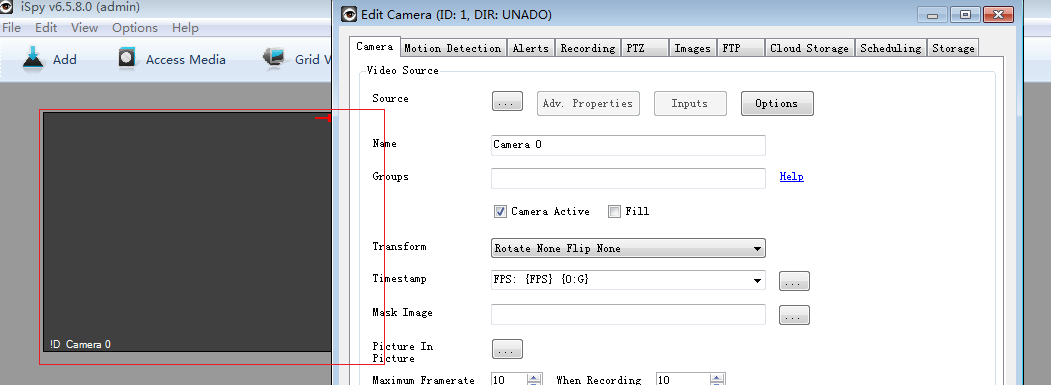
Note: A pop up of your FDT camera’s live view will open behind the “Edit Camera” page. If the live view page displays a blank-gray frame, double check the username and password in the RTSP URL you entered. Click the “…” button on the right of “Source”, then the “Video Source” window will open. Check the RTSP URL further.
Camera Settings
Note: To edit and set up camera configurations, such as motion detection, enter the “Edit Camera” and click “Next” rather than “Finish” at the bottom of the page. Set the camera configuration step by step by following the “Next” button. Alternatively, you can also go to the “Setting” property page to edit the camera settings you have added already.